- Zameer
- Mar 30, 2024
- 4 min read
Updated: Apr 1, 2024
Imagine revolutionizing the e-learning space by facilitating discussions that are so captivating that students forget they are not speaking with actual people. This is about bringing learning to life through interactive discussions that engage, challenge, and inspire—it is not simply about scrolling through slides. In our most recent exploration into the cutting edge of e-learning, we share the techniques for utilizing Articulate Storyline to create personalised chat interactions with a sophisticated UI. Be it an experienced instructional designer or a curious novice; be ready to go on a journey that will transform your perspective on online learning. Take part, impart knowledge, and create excitement—let us transform education collectively, one dialogue at a time!
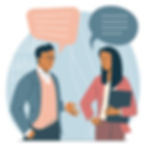
Using Articulate Storyline's rich UI to create personalised chat exchanges is a great approach to engage students and mimic real-world situations. With Storyline, you can create immersive and interactive experiences by modelling dialogue-driven scenarios such as job interviews, customer conversations, or any other dialogue-driven situation. Here is a guide to get you started creating a personalised chat experience.
Planning Your Interaction

Define the Objective: Clearly understand what you want the learners to achieve through this interaction.
Script the Conversation: Write a script for the conversation, including the questions, responses, and any branching scenarios based on the learner's choices.
Decide on the conversation Interface Style: Determine if it will mimic a messaging app, a social media chat, or a custom design.
Adding Realism

Character Profiles: Include profile pictures and names for the characters involved in the chat to enhance realism.
Typing Animation: Simulate typing before showing a response from the chatbot or the other character to mimic real-life timing.
Sound Effects: Add sound effects for messages sent and received to increase immersion.
Setting up Your Articulate Storyline Project

Create a New Slide: Start with a blank slide where your chat interface will live.
Design the Chat Interface: Use shapes, text boxes, and buttons to design your chat interface. Consider elements like chat bubbles, a text input box, and a send button.
Building the Conversation Logic

Use Layers for Each Message: Create new layers for each message in the conversation. These layers can show the message appearing as if it was just sent or received.
Utilize Variables: Use text variables to capture and display the learner's input (e.g., their name or responses). This adds a personal touch to the conversation.
Branching Scenarios: Depending on the complexity of your script, use variables and conditions to create branches. This means the conversation flow can change based on the learner's choices.
Making the Conversation Interactive

Triggers and States: Use triggers to show new messages when the learner clicks the "send" button or types an answer. Change the state of message bubbles to "hidden" or "normal" based on user actions.
Feedback Layers: For certain responses, you might want to give immediate feedback. Use layers to pop up feedback based on the learner's choice.
Testing and Refining

User Testing: Have a few people test your conversation interaction to gather feedback on its flow, logic, and engagement.
Refinement: Based on feedback, refine the conversation flow, adjust timings, and make sure all branches lead to meaningful conclusions.
Publishing
Review Compatibility: Ensure your interaction works well on all devices it has intended to be used on, especially if learners are likely to access it on mobile devices.
Publish Your Project: Once everything is set and tested, publish your project to the desired format (e.g., SCORM for LMS, HTML5 for web).
Creating engaging conversation interactions in Articulate Storyline requires creativity, planning, and attention to detail. By following these steps and utilizing Storyline's robust features, you can create immersive learning experiences that mimic real-life conversations and scenarios.
Summing up:
As we wrap up our exploration into creating custom conversation interactions with a rich interface using Articulate Storyline, it is clear that the horizon of e-learning is not just about conveying information but about creating an experience. The power of interactive chat simulations lies in their ability to mimic real-life conversations, making learning not only more engaging but also more applicable. Through the techniques and insights shared, we have seen how Storyline can transform static content into dynamic dialogues, bringing the learner into the heart of the narrative.
The journey through designing, scripting, and refining chat interactions highlights the potential for instructional designers to innovate and push the boundaries of traditional e-learning. With each layer added, each variable tweaked, and each feedback loop perfected, we step closer to crafting educational experiences that resonate on a personal level with learners.
Remember, the essence of effective e-learning lies in engagement and relevance. By leveraging Articulate Storyline to create custom conversation interactions, you are not just teaching; you are engaging in a conversation with the learner. This approach not only enhances retention but also fosters a deeper connection with the material.
As you embark on your next e-learning project, consider how custom conversation interactions can elevate the learning experience. The tools are at your fingertips; the rest is limited only by your imagination. Let us continue to innovate, inspire, and influence through the power of interactive learning. Happy designing!
Related Blogs:
FAQ
What is Articulate Storyline and how can I use it for custom chat interactions?
Articulate Storyline is a versatile e-learning authoring tool known for its intuitive interface and robust features. It enables creators to design personalized chat interactions that simulate real conversations, enhancing learner engagement and retention. Discover how to leverage Articulate Storyline for immersive e-learning experiences.
Why should I consider outsourcing e-learning development using Articulate Storyline?
Outsourcing e-learning development using Articulate Storyline can streamline your learning initiatives. Partnering with experienced developers allows you to maximize the tool's potential, ensuring high-quality, engaging learning experiences for your audience.
How can I create personalized chat interactions with Articulate Storyline, and what are the benefits of outsourcing this development?
Crafting personalized chat interactions involves planning, scripting, designing, and testing. Outsourcing to experts in Articulate Storyline expedites this process while ensuring professional-quality results. Access specialized skills and resources to create dynamic chat interactions that elevate your e-learning content.
What benefits do personalized chat interactions bring to e-learning, and how can outsourcing enhance this?
Personalized chat interactions simulate authentic conversations, enhancing relatability and engagement. Outsourcing e-learning development allows access to talented professionals who bring innovative ideas and technical expertise. Collaborate for customized interactions that captivate learners and drive meaningful outcomes.
Where can I find resources to learn more about creating personalized chat interactions with Articulate Storyline and outsourcing e-learning development?
Explore tutorials, guides, webinars, and community forums dedicated to Articulate Storyline. Partner with reputable e-learning development companies specializing in Storyline to outsource your project. Combine self-learning resources with professional expertise for impactful personalized interactions in your e-learning initiatives.


